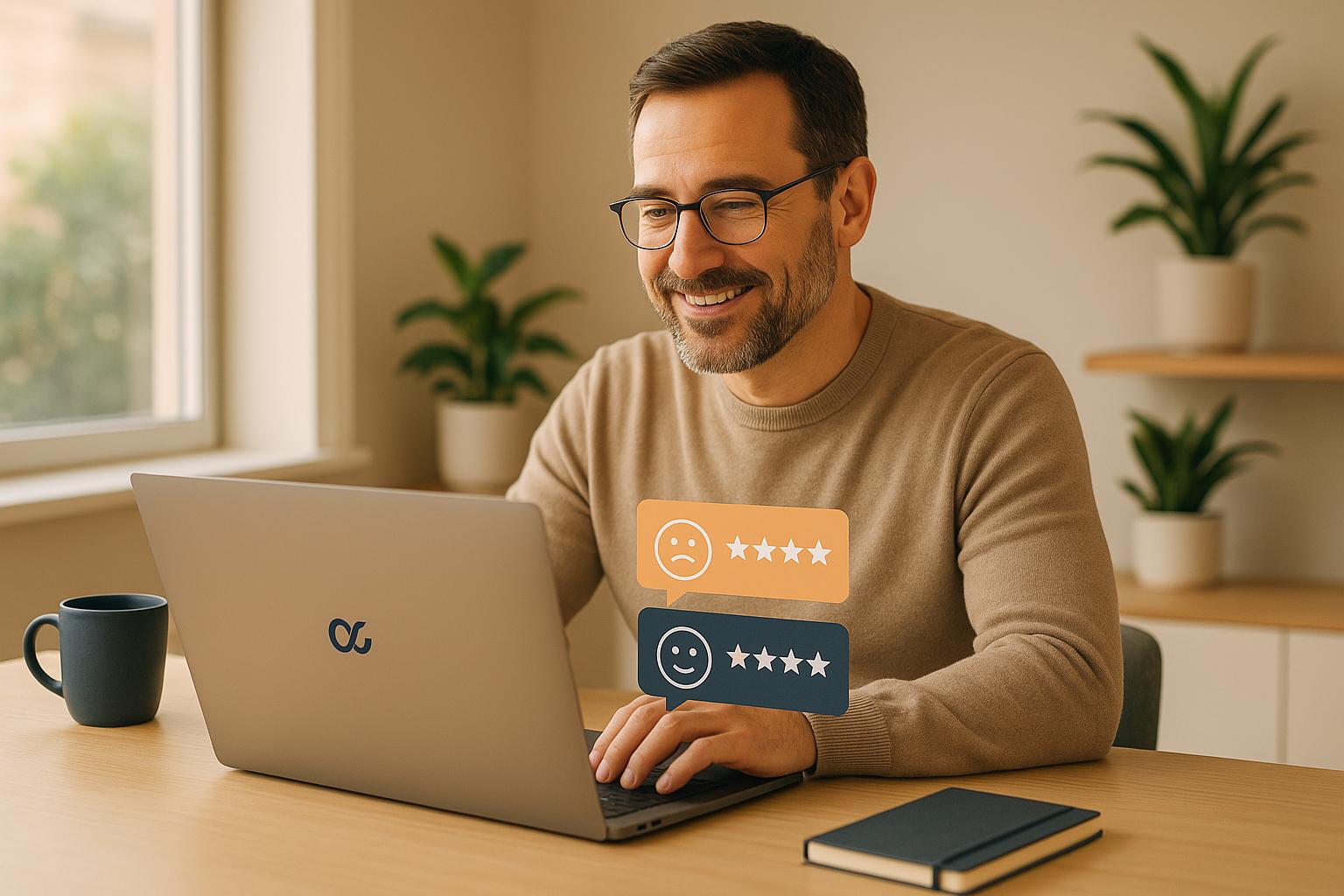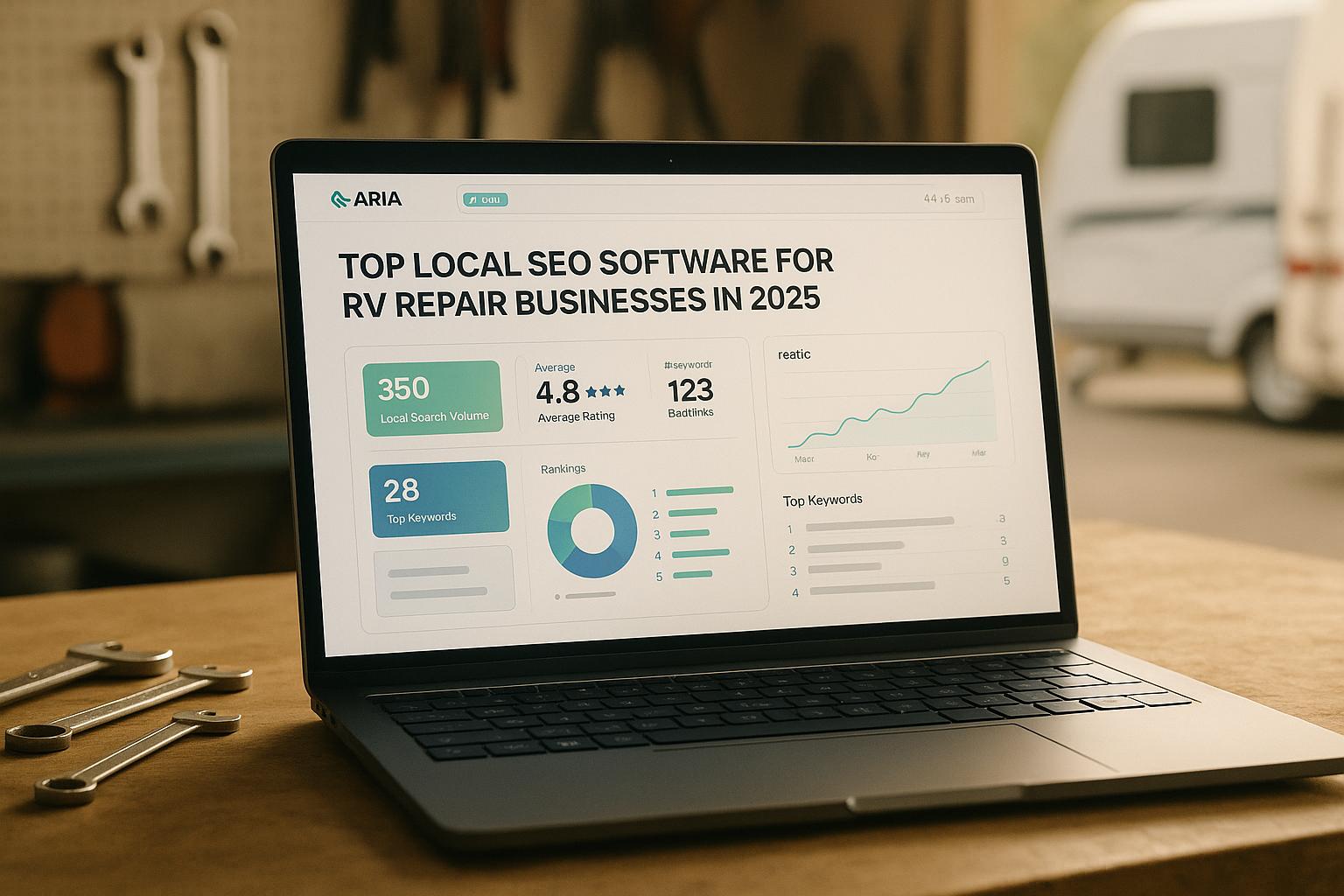Want to attract more local customers? Setting up a Google Business Profile is a simple, free way to ensure your business appears in Google Search and Maps. This guide breaks down the process into 10 straightforward steps, from signing in with a Google account to verifying your business. Here's a quick overview of what you'll learn:
- Why it matters: Google handles 63.5% of U.S. searches, and 50% of mobile users visit a business within a day of searching locally.
- What you'll need: A Google account, accurate address, contact info, and a clear business category.
- How to do it: Step-by-step instructions to claim or create your profile, enter key details, and verify ownership.
Google Business Profile Tutorial - Get Listed on Google
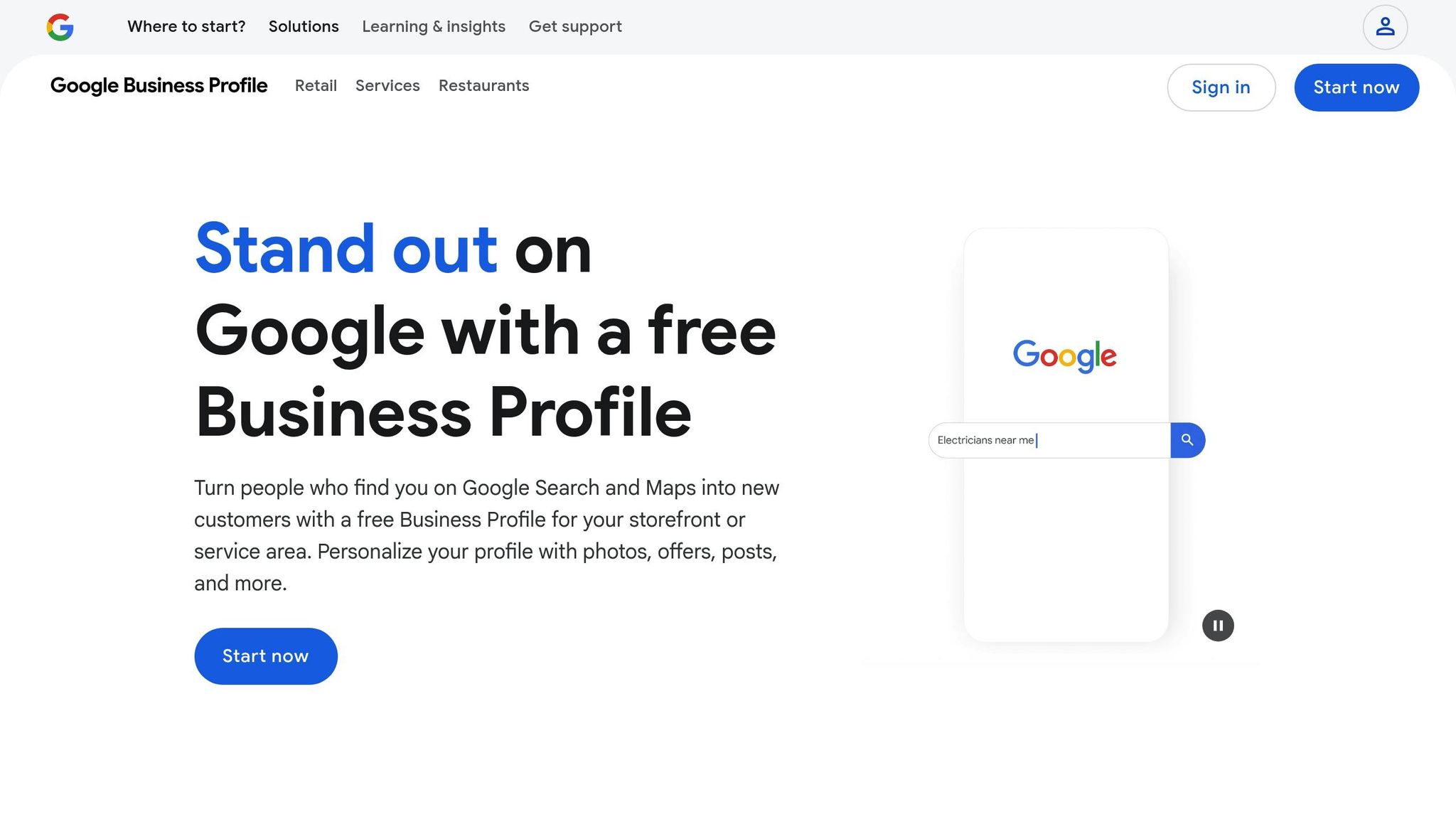
10 Steps to Set Up Google Business Profile
Here’s a straightforward guide to help you set up your Google Business Profile in just 10 steps.
Step 1: Sign in to or Create a Google Account
To get started, you’ll need a Google Account. If you already have one, go to www.google.com/business and click either "Sign in" or "Manage now." For better organization, you might want to create a separate account specifically for your business.
If you need a new account, visit accounts.google.com and click "Create account." Choose "For work or my business" and follow the steps to set up a Gmail address or link an existing email. You’ll need to verify your account with a phone number and can optionally add a recovery email for extra security. Once your account is ready, head to the Google Business Profile Manager.
Step 2: Access Google Business Profile Manager
Open the Google Business Profile Manager by visiting business.google.com or searching "Google Business Profile" in your browser and clicking the official link. This dashboard is where you’ll create, manage, and update your business listing.
Step 3: Find and Claim Your Business
Before creating a new listing, check if your business is already listed. In the Business Profile Manager, search for your business name along with your city or ZIP code. If you find it, click on the listing and select "Claim this business" or "Own this business?" If another user has already claimed it, you’ll need to request access and go through Google’s verification process.
Step 4: Add Your Business to Google
If your business doesn’t show up in the search, click "Add your business to Google" or use the "+" button to create a new listing. After this, you’ll move on to entering your business details in the next step.
Step 5: Enter Business Name and Category
Input your business name exactly as it appears on official documents, such as your storefront sign or business license. Avoid adding extra keywords, as Google requires you to use your actual business name.
Next, choose your primary business category. This selection is key to showing up in relevant searches. Google provides a wide range of categories - pick the one that best describes your business. You can always add additional categories later, but the primary one is the most important.
Step 6: Add Business Location
Enter your business address in the standard U.S. format. Google will automatically place a pin on the map based on your address. Double-check the pin’s location, and if it’s off, drag it to the correct spot. For home-based businesses, you can choose to hide your address while still using it for verification purposes.
Step 7: Set Service Area
If your business serves customers at their locations - like a plumber or delivery service - you’ll need to define your service area. You can do this by entering specific cities, ZIP codes, or by setting a radius around your business. Keep your service area realistic to ensure you’re targeting the right audience.
Step 8: Add Contact Information
Provide your main business phone number in the U.S. format (e.g., (XXX) XXX-XXXX), making sure it’s a number where customers can reliably reach you during business hours. Add your website URL, starting with "https://" or "http://." If you don’t have a website yet, you can leave this blank and update it later.
Step 9: Complete Profile Creation
Take a moment to review all the details you’ve entered - your business name, address, phone number, and category. Errors at this stage could cause delays in verification or confuse potential customers. Once everything looks good, click "Finish" or "Create" to submit your profile.
Step 10: Verify Your Business
Google requires verification to confirm you’re the rightful owner of the business. In the U.S., the most common method is postcard verification. Google will send a postcard with a unique code to your business address, usually arriving within 5–7 business days. Once you receive it, log back into the Business Profile Manager and enter the code to activate your listing. Depending on your business type and location, you might also have options for phone or email verification.
Now that your profile is verified, you’re ready to make it stand out and attract local customers!
How to Optimize Your Google Business Profile
Once your profile is verified, the next step is to make it shine. A basic listing won't cut it if you're aiming to attract local customers. You need to fine-tune every detail to stand out and draw in more business.
Adding Business Hours and Photos
Accurate hours are key to building trust and staying within Google's guidelines. To set your hours, go to "Hours" in your Business Profile Manager and enter your operating times using the 12-hour format (e.g., 9:00 AM - 6:00 PM). Don’t forget to include special hours for holidays so customers know when you're closed.
If your services have different hours, you can list those separately. For example, a restaurant might have dine-in service until 9:00 PM but offer takeout until 11:00 PM. Make sure both sets of hours are clearly listed.
High-quality photos can make a big impact by giving potential customers a great first impression. Google suggests uploading a mix of images that highlight your business. Consider these:
- An exterior photo showing your storefront and signage during the day.
- Interior shots with good lighting - steer clear of dark or blurry images.
- If you run a restaurant, include appealing photos of your dishes, taken in proper lighting.
- For service-based businesses, show your team in action to give a personal touch.
Upload your photos through the Business Profile Manager or app, and make sure they meet Google's size and format requirements. Avoid adding text, logos, or promotional material to your images, as these can be removed for breaking the rules.
Once your hours and photos are set, focus on refining your business categories to align with your services.
Choosing the Right Business Categories
Selecting the right categories can significantly improve your visibility in local searches. Your primary category is especially important because it tells Google what your business is all about. This directly impacts which searches will show your listing.
Start with the primary category that best describes your main service. For example, a pizza place should select "Pizza restaurant" instead of the broader "Restaurant." If you're a dentist focusing on orthodontics, "Orthodontist" is a better pick than just "Dentist."
You can also add secondary categories to reflect additional services you offer. For instance, a hair salon that provides nail services could include "Nail salon" as a secondary category. However, stick to relevant options - quality matters more than quantity. Adding unrelated categories can confuse Google's algorithm and hurt your rankings.
Avoid category stuffing, which means piling on loosely related categories just to appear in more searches. This tactic can backfire, so stick to categories that genuinely represent your business and services.
Once your categories are finalized, shift your attention to engaging with customers through reviews.
Managing Customer Reviews
Customer reviews play a major role in your local search rankings and help build your business's credibility. Positive reviews can attract more customers and show that people trust your services.
Encourage happy customers to leave reviews naturally. Train your staff to mention reviews during positive interactions. For example, they could say, "If you enjoyed your experience, we’d love it if you left us a quick review on Google." You can also include review requests in follow-up emails or on receipts. Just be sure not to offer discounts or freebies in exchange for reviews, as this violates Google's rules.
Respond quickly and professionally to all reviews. For positive ones, a simple and heartfelt response works best: "Thanks for visiting us, Emily! We’re so glad you enjoyed your meal, and we hope to see you again soon." Avoid generic replies - they can feel impersonal.
For negative reviews, stay calm and aim to resolve the issue offline. A response like, "Hi Alex, we’re sorry your experience didn’t meet your expectations. Please give us a call at (555) 123-4567 so we can address your concerns", shows you care about making things right.
Never argue or get defensive - this only makes things worse and could harm your reputation. If a review violates Google's policies (e.g., it contains profanity, spam, or misleading information), you can flag it for removal. Also, keep an eye on the pace of reviews. A sudden influx might seem suspicious to Google, so aim for a steady, natural flow over time.
sbb-itb-0e6533f
Using Local SEO Bot for Profile Management
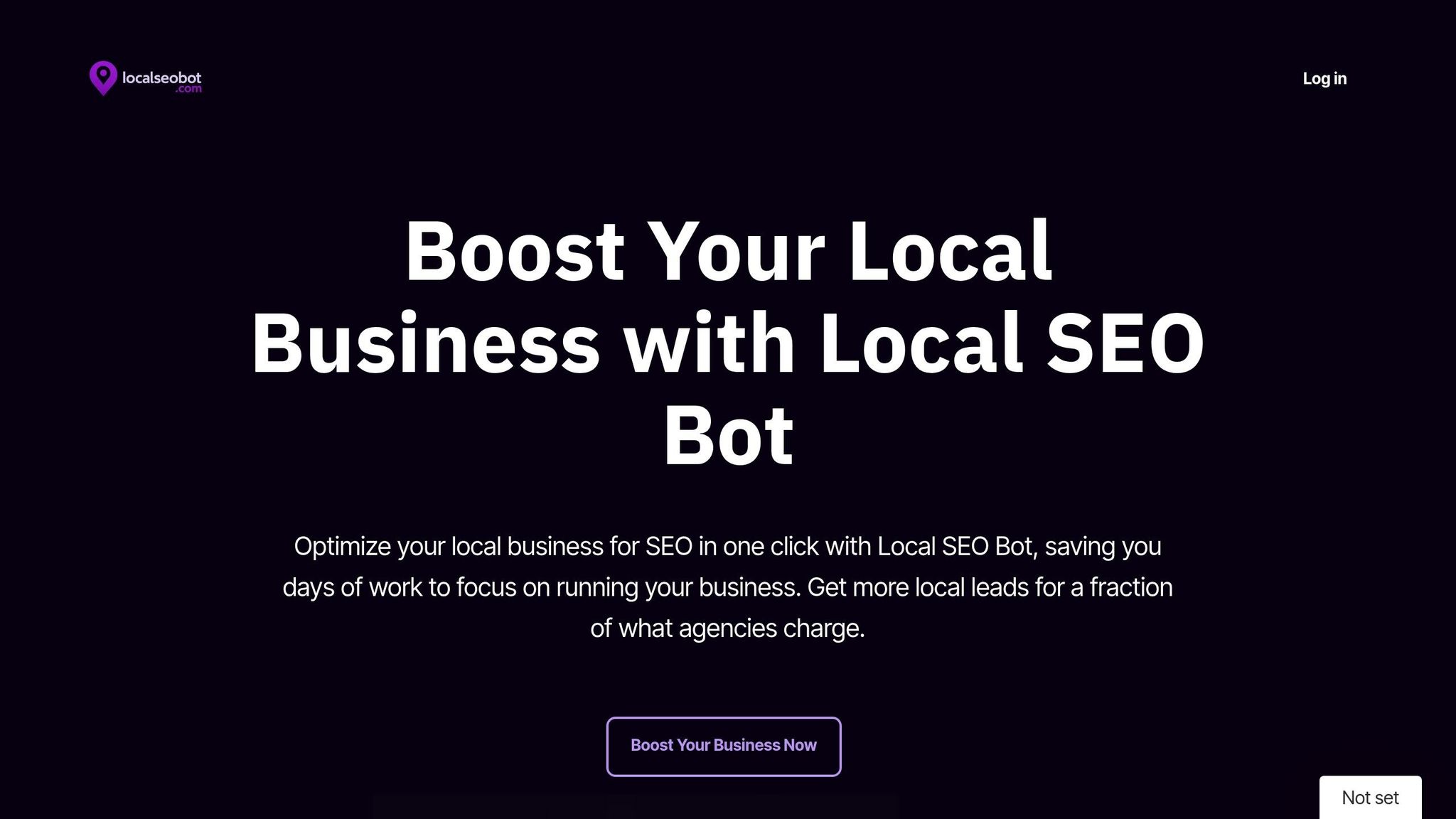
Keeping your local business presence sharp and effective requires ongoing attention, even after verification. That’s where Local SEO Bot steps in, taking over the routine tasks of local SEO so you can focus on running your business. From responding to reviews to tracking keywords, it handles the heavy lifting with minimal manual effort. Let’s dive into how Local SEO Bot simplifies and strengthens your profile management.
Key Features of Local SEO Bot
Local SEO Bot is packed with tools designed to improve your visibility in local searches. Its standout feature, one-click optimization, keeps your profile updated without the hassle of constant manual tweaks.
The platform’s Google Business Profile management tool ensures your listing stays optimized. Automated review responses allow you to engage with customer feedback quickly, even during your busiest times.
It also includes a local citation building tool to manage your directory listings, ensuring your business information is consistent across platforms. On top of that, ranking tracking and detailed reporting give you a clear picture of how you’re performing for key local search terms. To top it off, the platform offers local SEO audits to pinpoint areas for improvement and help boost your online presence.
Pricing for US Small Businesses
Local SEO Bot keeps pricing simple and accessible for small businesses. For just $49 per month, the Basic Plan provides access to essential features like one-click optimization, Google Business Profile management, review management, citation building, ranking tracking, local SEO audits, and email customer support.
Benefits of Using Local SEO Bot
One of the biggest perks of using Local SEO Bot is the time it saves. By automating tasks like review responses and profile updates, it frees up hours every week that you can redirect toward growing your business.
Another key benefit is consistency. The platform ensures your business details are accurate and up to date across various online platforms. This reduces the chances of outdated information frustrating potential customers and helps maintain a professional image.
Common Issues and How to Fix Them
Once you've set up your profile, you might run into some hiccups that can affect its performance. These issues are often manageable, as long as you know what to look for and how to address them.
Verification Delays
One common snag is waiting for the verification postcard. Typically, it takes about 14 business days to arrive, but postal delays or address mismatches can stretch that timeline.
If it’s been more than three weeks and the postcard still hasn’t shown up, don’t panic. You can request a new one through your Google Business Profile dashboard. Just click "Verify now", then select "Request a new code" to restart the process. Double-check that your business address matches USPS formatting exactly (e.g., use "St." instead of "Street" if that’s how it appears in USPS records).
Some businesses might be eligible for instant verification via phone or email. This option is more likely if you’re already using other Google services like Google Ads or if your website is well-established. Check the dashboard to see if these faster methods apply to you.
For service-based businesses that operate from home, verification can be trickier. Google still requires a physical address for verification, even if customers don’t visit that location. The good news? You can hide your address from public view after verification while maintaining your visibility in local search results.
Once verification is sorted, it’s time to address any formatting issues with your business address.
Address Formatting Problems
Address formatting is another frequent stumbling block. Google’s system is picky about how addresses are entered, and they need to match USPS standards to avoid delays or confusion.
Make sure you enter the full street address exactly as it appears in the USPS database. For instance, spell out directional indicators like "North" instead of abbreviating to "N", and use proper abbreviations like "Ave" for Avenue or "Blvd" for Boulevard. Avoid cramming extra details like suite numbers into the main address line - Google provides separate fields for that information.
If your business is in a rural area, you might face additional challenges. Rural routes or PO Boxes won’t cut it as primary business addresses, since Google requires a physical location where your business operates. If your business is located in a strip mall or shared building, make sure to include your suite or unit number in the designated field to avoid confusion with neighboring businesses.
Once your address is formatted correctly, the next step is to tackle any duplicate listings that might be causing issues.
Fixing Duplicate Listings
Duplicate listings are more common than you’d think. They often happen when businesses move, change names, or when multiple people create profiles for the same company. These duplicates can split your reviews and confuse potential customers. To fix this, search Google Maps for your business name and location to identify any duplicate profiles.
Pay attention to variations in your business name, old addresses, or listings with slightly different details. For example, "Joe’s Coffee" and "Joe’s Coffee Shop" could unintentionally create separate listings.
To resolve duplicates, claim the incorrect listing first. Once you have ownership, you can mark it as permanently closed or request its removal through the Google Business Profile help center. Keep in mind, this process can take a few weeks, so patience is key. Be sure to document the changes you make for future reference.
Another issue to watch for is merged listings, where Google mistakenly combines two businesses it thinks are duplicates. If your business gets merged with another, you’ll need to contact Google support with proof that they’re separate entities. Documents like your business license or tax ID can help make your case.
To avoid duplicate issues down the road, consistency is crucial. Use the same business name, address, and phone number across all online platforms. This uniformity helps Google recognize that all references point to the same business, reducing the chances of confusion or duplicate profiles.
Conclusion
Setting up a complete Google Business Profile is just the beginning; keeping it updated is where the real value lies. Businesses with fully optimized profiles are 2.7 times more likely to be seen as trustworthy and can attract 7 times more clicks, making that initial effort well worth it.
Regular updates play a huge role in keeping your profile effective. They can increase visits to your location by up to 70% and boost conversions by 50%. Considering that 78% of local mobile searches lead to an in-person purchase, staying on top of your profile is more than just a good idea - it’s a smart business move. Challenges like verification delays or duplicate listings might pop up, but with the right approach, they’re manageable. Automation can also be a game-changer for handling updates efficiently.
For small businesses juggling multiple tasks, tools like Local SEO Bot can make life easier. At $49 per month, it takes care of profile updates, tracks reviews, and provides performance insights - all while freeing up your time to focus on your customers.
An active and accurate Google Business Profile doesn’t just improve visibility; it builds trust and strengthens your local presence. Whether you manage it yourself or use automation, keeping your profile up-to-date is key to driving engagement and connecting with your community.
FAQs
What should I do if my Google Business Profile verification postcard doesn’t arrive?
If your verification postcard hasn’t shown up after 14 business days, take a moment to confirm that your business address is entered correctly. Be sure to include any unit or suite numbers if applicable. If the details are accurate, you can request a new postcard directly from your Google Business Profile dashboard.
Sometimes delays happen for different reasons. If the problem continues, it might be worth contacting Google support for assistance. They may even provide alternative verification options, like video verification, to help you complete the process faster.
How do I optimize my Google Business Profile to rank higher in local searches?
To improve your visibility in local search results, make sure your Google Business Profile is always accurate and up-to-date. Double-check that essential details - like your business categories, operating hours, and contact information - are complete and correct. Upload high-quality photos and videos to highlight what your business offers, and incorporate local keywords into your descriptions and posts to make your profile more relevant to nearby searches.
Interact with your customers by encouraging them to leave reviews, responding to those reviews quickly, and addressing common inquiries through Google Q&A. Keep your profile fresh by regularly adding new content, and consider geo-tagging your images to strengthen your local presence. Paying attention to these details and staying active on your profile can help you climb the local search rankings and draw in more customers.
How can I fix duplicate business listings on Google Maps?
To address duplicate business listings on Google Maps, begin by locating all the listings connected to your business. Make sure to claim or verify each one so you can manage them effectively. Once you've identified duplicates, select the most accurate and comprehensive listing to serve as your primary profile. For the others, either mark them as duplicates or request their removal through Google Business Profile support.
Another option is to report duplicates directly on Google Maps using the "Remove a listing" feature. Maintaining accurate and consistent business information not only enhances your customers' experience but also strengthens your online visibility.